Meta AI, powered by Meta’s advanced large language model, LLaMA 3, has recently made its debut on WhatsApp. This AI assistant is designed to enhance your messaging experience, making it more engaging, personalized, and productive. Whether you’re using WhatsApp for casual conversations or work-related tasks, Meta AI can help generate content, provide answers, and assist with creative endeavours.
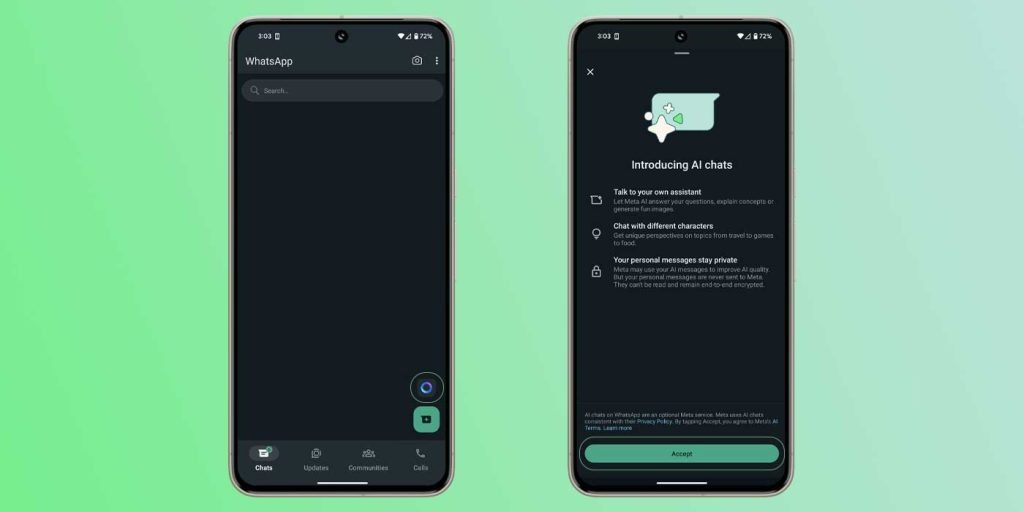
Here’s a step-by-step guide on how to start using Meta AI on WhatsApp:
Meta AI Capabilities: Meta AI is versatile and can assist with a variety of tasks, including:
- Answering general queries: “What is the equivalent of 100?”
- Performing creative tasks: “Write a short poem on nature.”
- Providing information: “What’s the capital of India?”
- Creating content: GIFs, polls, images, links, videos, and documents.
You can access Meta AI on WhatsApp across all devices, including mobile and the web.
Using Meta AI on WhatsApp Web
If you prefer using WhatsApp on your computer, here’s how you can interact with Meta AI on WhatsApp Web:
1. Open WhatsApp Web:
o Visit WhatsApp Web and scan the QR code using your phone to log in.
2. Select Meta AI Chat:
o In your chat list, find and select “Meta AI Chat” to start a conversation with the AI.
3. Enter Your Query or Task:
o Type your question or task in the message field. For example, ask, “What is the weather like today?” or “Can you suggest a recipe for dinner?”
4. Send Your Message:
o Press ‘Enter’ on your keyboard to send your message.
5. Receive Responses:
o Meta AI will process your query and respond promptly with helpful information or content.
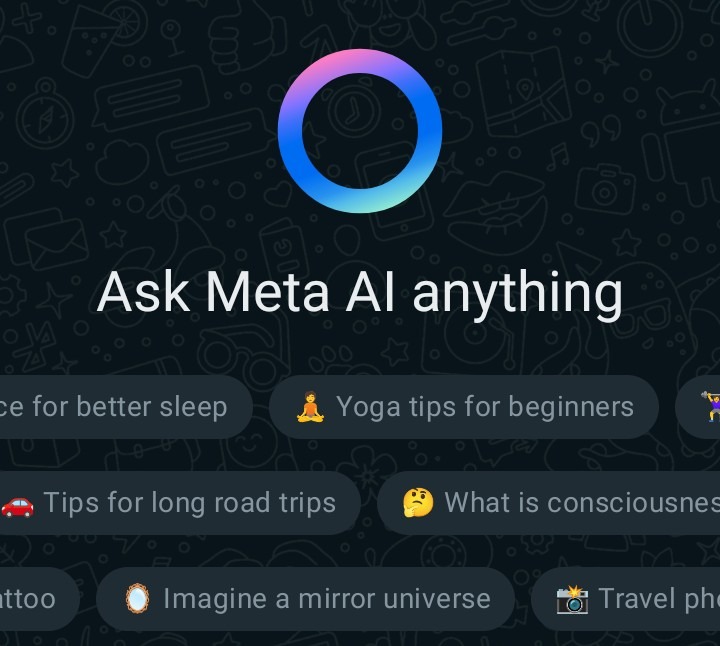
Adding Meta AI to Group Chats
Meta AI can also be a part of your group chats, adding a dynamic element to conversations. Here’s how to include Meta AI in your group discussions:
1. Open a Group Chat:
o Go to your group chat on WhatsApp Web where you want to interact with Meta AI.
2. Mention Meta AI:
o In the message field, type “@” and then select ‘Meta AI’ from the dropdown options. This will tag Meta AI in your message.
3. Enter Your Prompt:
o Type your question or command for Meta AI, such as “@Meta AI, what are some good movie recommendations?”
4. Send Your Message:
o Press ‘Enter’ to send your message to the group and Meta AI.
5. Interact with Meta AI:
o To respond to Meta AI’s message, hover over the AI’s response. Click on the menu (three dots) and select “Reply” to continue the interaction.
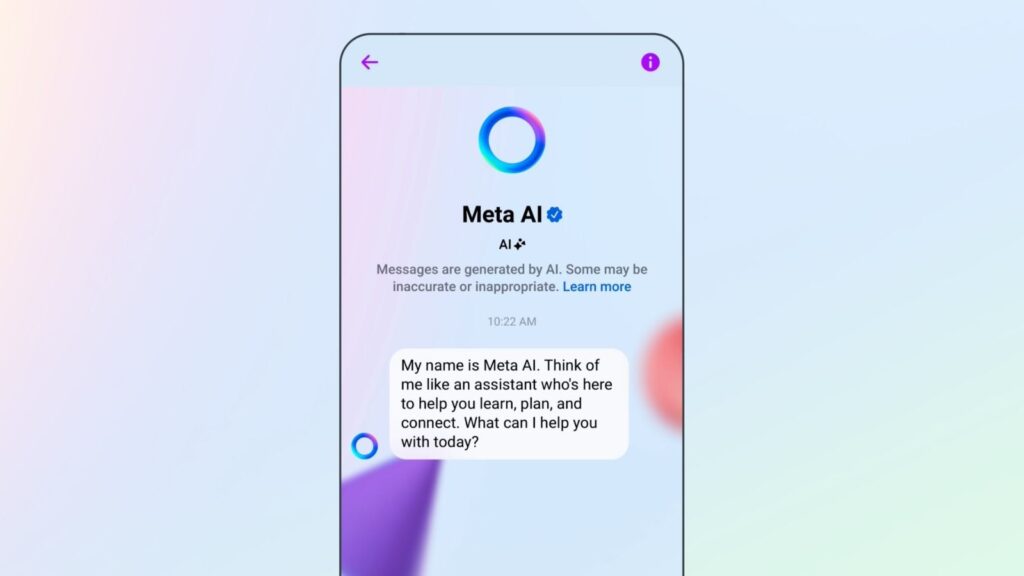
Tips for Effective Use of Meta AI
- Be Specific: The more precise your query, the more accurate and relevant Meta AI’s response will be.
- Explore Creative Requests: Don’t hesitate to ask Meta AI for creative tasks like writing stories, generating ideas, or even crafting poems.
- Leverage Content Creation: Use Meta AI for generating content such as polls, GIFs, and images to make your chats more engaging.
- Stay Updated: Keep an eye out for new features and updates as Meta continues to enhance the AI’s capabilities.
By following these steps, you can integrate Meta AI into your daily WhatsApp interactions, making them richer and more productive.
